
Why Animated UI/UX Concepts Are Essential in Virtual Presentations
Animated UI/UX plays a key role in virtual presentations. It helps designers communicate with users across different cultures and languages. No matter what language someone speaks, a simple animation, like a button that moves or highlights where to click, instantly grabs attention.
Beyond that, animated UI/UX enhances design psychology by reducing cognitive load. Animations create a sense of familiarity, provide context, and ensure consistency, making digital experiences more intuitive and engaging.
But is animation always a good choice for presentations? That’s where things get tricky. Many built-in PowerPoint animations can feel outdated or over-the-top, which can take away from the professional feel of a presentation. Finding the right balance is key to making animations work effectively.
In this case, our creativity plays a key role in bringing animation ideas to life, even with limited resources. Animations, covering entrance, emphasis, motion paths, and exits, can transform PowerPoint presentations, making them more engaging and dynamic. This is especially important in today’s world, where virtual meetings have become the norm, and keeping your audience’s attention without in-person interaction is more challenging than ever.
According to Lifewire, PowerPoint lets you add animations to text boxes, bullet points, and images, bringing movement to your slides during a presentation. In some versions, animation presets apply to all slide content, while entrance and exit effects offer a quick way to add dynamic transitions. You can even use motion paths to create smooth animations for text or objects.
With both benefits and drawbacks, animations can be a game-changer in presentations. So, why should we embrace animated UI/UX in virtual presentations? First, let’s break it down, what exactly is Animated UI/UX? And what do we mean by a Virtual Presentation? Let’s dive in!
What is a virtual presentation?
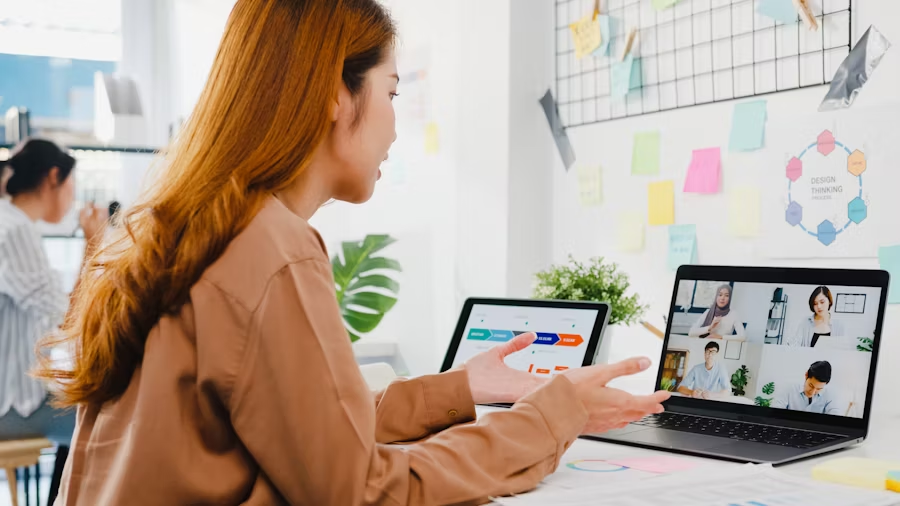
Virtual presentations allow hosts and audiences to connect remotely, whether from home or office spaces across the country. To make them effective, factors like slide design and audience engagement are key.
As technology and presentation software advanced, the need for virtual presentations grew even more. That’s why mastering the right skills is essential for delivering a smooth, engaging, and impactful virtual presentation.
What is animated UI/UX?

Animations are a game-changer in design, making navigation smoother, explaining UI changes, and strengthening visual hierarchy. That’s why they play a key role in interaction design.
Yet, many product teams treat animation as an afterthought, introducing motion only at the final stages. Since many designers lack UX animation experience, they often rely on instinct, which can result in a less effective user experience.
Well-designed animated UI/UX brings interfaces to life, adding engaging effects and interactivity. This not only enhances usability but also guides users seamlessly through a website or digital product, making the experience more immersive and enjoyable.
Types of Animated UI/UX Interfaces
Understanding different types of animated UI/UX is key to creating engaging user experiences. Here are four main types of animations:
- Micro-interaction animations – Enhance user interactions by providing feedback and improving usability.
- Process status animations – Show progress, loading states, or system responses to keep users informed.
- Explainer animations – Help clarify functions, guide users, or highlight key features.
- Decorative animations – Add visual appeal and make the interface more engaging.
While each type serves a unique purpose, designers often blend multiple animations to create smooth, dynamic experiences.
Key Considerations for Creating Animated UI/UX
When designing animated UI/UX, it’s essential to focus on how elements interact and move within the interface. Here are some important points to keep in mind:
–Smooth and Simple Animations
Instead of animating entire screens with complex transitions, focus on individual components and how they behave in different situations. This makes the interface more natural and user-friendly.
–Show the Relationship Between Elements
Animations should highlight how elements connect. For example, if a pop-up appears after clicking a button, the animation should clearly indicate that connection, making interactions more intuitive.
–Avoid Conflicting Animations
An element should have a consistent animation style within the interface. Using different animation effects in the same area can confuse users and break UI consistency.
– Maintain Spatial Logic
Users expect consistency in movement. If a menu slides in from the left, it should slide out in the same direction. Unexpected shifts can disrupt the user experience.
Why Use Animated UI/UX in Virtual Presentations?
Animations enhance engagement, make information easier to follow, and create a dynamic experience. They help guide the audience’s attention and improve the flow of content, making presentations more interactive and visually appealing.
By incorporating animations thoughtfully, you can create a seamless, engaging, and professional UI/UX experience
Understanding Micro-Interactions: Enhancing User Experience
Micro-interactions are those small yet impactful moments when users engage with a design. These subtle details make interfaces feel more intuitive and engaging. For example, when you receive a text message, a notification pops up on your phone. Sometimes, it briefly displays the full message before minimizing to just the sender’s name. This seamless transition is a micro-interaction in action.
Other common micro-interactions include page transitions, content loading animations, navigation changes, and interactive buttons. They enhance user experience by making interactions smoother and more engaging.
Micro-interactions consist of four key stages:
- Trigger: A user action or system event that starts the interaction.
- Conditions: The system rules that determine when and how the interaction happens.
- Feedback: Visual, audio, or haptic responses that inform users of changes.
- Mode: The final outcome, such as a UI update or state change.
Animated UI/UX plays a key role in the feedback and mode stages, ensuring a dynamic and user-friendly experience. These small details may seem minor, but they make a big difference in creating a seamless and engaging interface.

Small details make a big impact during screen-sharing since we can’t rely much on body language over a webcam. They create a natural, engaging feel, almost like interacting with real objects. Using this approach helps us deliver a more authentic and visually appealing presentation.
Keeping Animations Clear and Effective
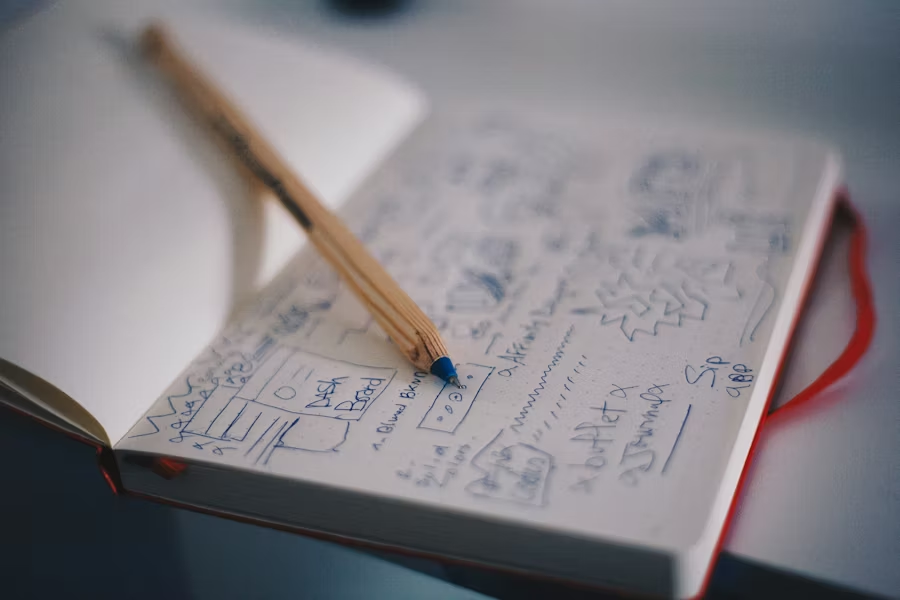
We often add multiple animation effects at once without realizing the impact. This can make our slides feel cluttered, overwhelming, and less engaging. Unfortunately, we don’t always notice how this affects the presentation. Keeping animations simple and purposeful helps create a smoother, more professional look.
Animations help presenters guide their audience’s focus step by step, making it easier to deliver a clear and engaging message that leads to a strong call to action. Whether an effect appears over another or slides in from behind, it enhances how a message is received.
According to Get My Graphics, capturing attention in today’s fast-paced world means delivering your message quickly and effectively. A single animated image can often communicate more than pages of text, making complex ideas easier to understand.
Plus, animations give your audience a break, they don’t have to read through long documents when an engaging visual can illustrate the same concept in seconds. Using animations in presentations keeps things dynamic, holds interest, and makes your message more impactful.
Keep the Flow Smooth
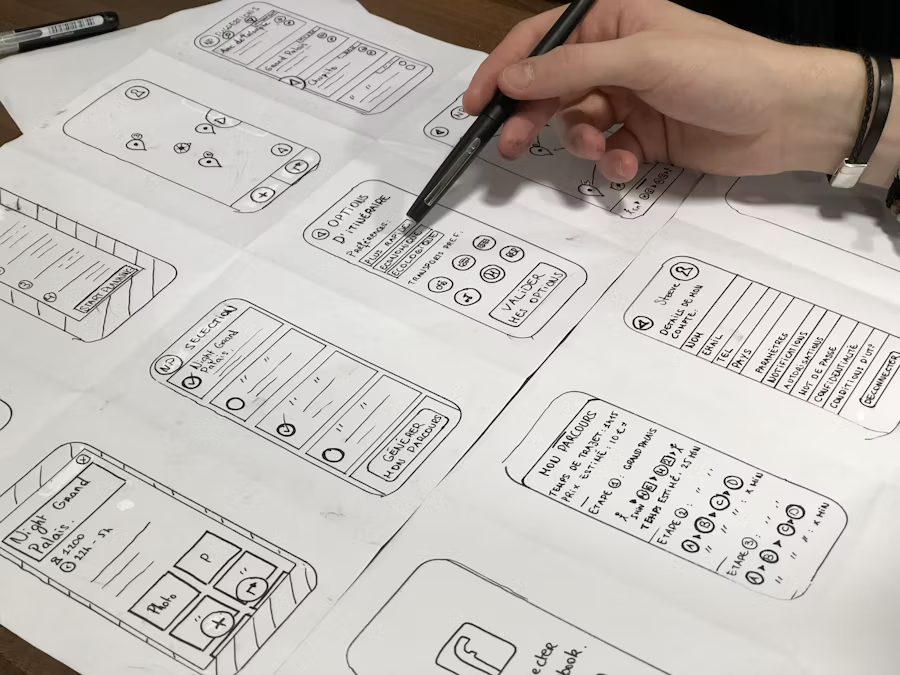
Animations help create natural slide transitions, keeping your audience engaged. No more awkward pauses that make people lose interest!
According to The Marketing Mane, the 80–20 rule applies to PowerPoint animations, just 20% animation can drive 80% of engagement. Adding movement to your slides keeps viewers focused, even in silence. Plus, animations give you a moment to breathe and smoothly transition to the next topic.
As a side note,veryone gets frustrated when a presenter struggles with timing. That’s why controlling the pace is key! Think of it like pouring water into a glass,the content should flow smoothly, not all at once. Take your time, and let animations help make your delivery clear and engaging.
Elevate Your Brand with Animation
Ever wondered how top brands like Apple present their products to investors? As a globally recognized brand, they wouldn’t settle for a dull or lifeless presentation. Instead, they craft engaging, personality-packed pitch decks that leave a lasting impression.
Animations are a powerful way to boost brand awareness and connect with your audience. Many designers use animated logos and dynamic elements to make brands stand out. Adding motion to your slides brings them to life, creating a unique identity that grabs attention.
From backgrounds to illustrations, every animated detail enhances your brand’s personality. A touch of movement makes your presentation more memorable, professional, and engaging. Want to make your brand shine? Start adding animations today.
Conclusion
Animated UI/UX plays a key role in enhancing user experience by making digital interactions smoother and more engaging. In virtual presentations, animation is seen as a cutting-edge element that helps communicate ideas effectively.
However, presentations should focus on the content and the speaker. Use animations wisely, only when they add value to your message. If an effect doesn’t enhance your presentation, it’s best to skip it.
When used correctly, animations can elevate your presentation and captivate your audience. But overusing them can be distracting. The key is balance, so use animations thoughtfully to make your presentation more impactful.
Maatix has the digital assets you need, but there’s more! Stay on our blog for up-to-date collections and expert design tips.
Publication Date
March 12, 2025
Category
Guide
Reading Time
7 Min
Author Name
admin