
How to save a PowerPoint Presentation as a PDF
PowerPoint is highly valuable for making presentations; on the other hand, PDF files are widely used due to several advantages.
If you are wondering how to save a PowerPoint Presentation as a PDF, the following lines will be your best guide where you will gain deeper knowledge about converting PowerPoint to PDF, either using a Windows or a Mac computer, or even using the online options.
Just keep reading this informative article to learn how to save a PowerPoint as a pdf and ensure the security and stability of your presentations.
Why Save a PowerPoint Presentation as a PDF?
Before going deeper into how to save a PowerPoint Presentation as a PDF, let’s ask first: why would we do so?
In fact, there are many reasons that make learning how to save a PowerPoint as a PDF the right decision. Here are some of them:
- Lock and maintain your content and format without being changed.
- It is an available option for Mac or Windows.
- Anyone can view your presentation even if they don’t have Microsoft.
- PDFs can be easily opened from any computer or mobile device.
- Smaller in size, therefore you can easily send, attach, or email your file.
- Convenient and free.
Benefits of Converting PowerPoint to PDF
Many benefits for using PDF files to share information with your work colleagues, clients or managers in any field.
Let’s have deeper insights into the positive attributes of using PDF files before going deeper into how to save a PowerPoint as a PDF.
Ensure security

By knowing how to save a PowerPoint Presentation as a PDF, you ensure that your information can not be changed, stolen or ruined.
PDFs are one of the most popular Secure formats so they are used in legal organizations, courts, and for educational purposes.
Any alteration can be traced using a footprint on your file, in addition to the ability to restrict viewing by setting a password and username.
Consistency
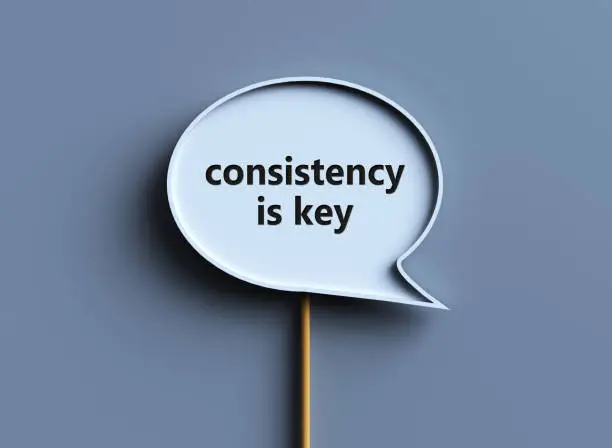
Another important advantage of the PDF format is its stability and consistency; it provides the same layout across all devices, which makes it user-friendly.
Ability can be compressed
If you are struggling for space on your device, PDFs solve this problem by being compressed to be smaller than other formats.
And now, after being familiar with the PDF format generally, let’s discuss how to convert your PowerPoint presentation to it to ensure a flexible and secure copy of your presentation.
How to Save a PowerPoint Presentation as a PDF on Windows
The PowerPoint program provides options to be saved as a PDF file, If you need to know how to save a PowerPoint Presentation as a PDF on Windows, you can choose one of the following options.

Save your PowerPoint File as a PDF to a specified Location
It is considered the easiest way for conversion.
- Click File, then Save As.
- Select the desired location to save your file, either a computer, Drive account, or other specified location such as your Box account or Egnyte.
- Select PDF from the Save as type sub-menu and click Save.
Print your PowerPoint presentation PDF
Another option is to print your presentation as a PDF if you need a uniform hard copy.
- Click File, then Print.
- Select Microsoft Print to PDF from the printer drop-down menu.
- Click Print to obtain your PDF file.
- Save it to the specified destination.
Export your PowerPoint presentation as a PDF with Accessibility Features
To export your PowerPoint file as a PDF with accessibility features:
- Click File, then Export
- Select PDF/XPS
You can also investigate accessibility to ensure the file is accessible and user-friendly to persons with disabilities.
Save your PowerPoint file as PDF for Email Attachment
This option is used for instant sharing of your PowerPoint presentation via Email as a PDF format.
- Click File, then Share
- Select PDF
How to Save a PowerPoint Presentation as a PDF on Mac
There are 2 available methods to save your PowerPoint presentation as a PDF on macOS, which are the same as those used in Windows.
Method 1: Save your PowerPoint as a PDF
- Click File, then Save As
- Choose the location
- Choose PDF from the File Format menu
Method 2: Export your PowerPoint as a PDF
- Click File, then Export
- Select PDF from the File Format menu
Note
Hyperlinks are lost in PowerPoint for macOS after converting to PDFs, However, you can save your presentation to OneDrive and open it in PowerPoint for the web, then download as a PDF from there.
In this way, your PDF files (generated from PowerPoint for the web) will preserve hyperlinks, be accessible, and also have a smaller file size.
How to Save a PowerPoint Presentation as a PDF Using Online Tools
It is also possible to use online tools to achieve the same result and obtain your PowerPoint as a PDF file if you don’t have Microsoft or are using your mobile.
Google Slides
- Go to your Drive account.
- Upload your PowerPoint presentation file.
- Click Open with, select Google Slides.
- Adjust any unsupported effects or features by Google Slides (if any) from the View details option.
- Convert your PowerPoint file uploaded to Google Slides through File > Save as Google Slides
PowerPoint to PDF Converting Apps
There are various possible third-party tools that can convert your PowerPoint to PDF, including online PPT to PDF converters like:
- CloudConvert
- ZamZar
- SmallPDF
- iLovePDF
- Soda PDF
- pdfFiller
Moreover, many apps can be used for this purpose like:
- Adobe Acrobat
- Win2PDF
- SmallPDF
- Wondershare
- PDF Element,
- PDF Converter by Readdle for iOS
- PDF Creator for iOS by Cometdocs
- PowerPoint to PDF for Android by Cometdocs
Many of these apps are also available with additional features like the ability to lock, compress, password protect, and merge your PDF files, as well as to attach a file to Google Drive, OneDrive, Dropbox or other cloud storage services.
How to save a PowerPoint as a PDF Using Adobe Acrobat

- Drag and drop your PPT file into the drop zone or click Select a file.
- Select the PowerPoint file you want to convert.
- Acrobat converts your file from PPT to PDF, then you can save it.
- Download your new PDF or sign in to share it with others.
Best Practices for Formatting Before Saving as PDF
After being familiar with how to save a PowerPoint Presentation as a PDF, let’s be exposed to some practices before saving.
Because PDF is a static format where you can not re-edit or change anything after saving, some practices and confirmations have to be done to ensure a high-quality PDF file without undesired mistakes.
- Proofread your content and make sure it is devoid of any spelling or grammatical mistakes.
- Ensure credibility and accuracy of your content.
- Be sure the images are of high resolution and placed properly (if printing is needed).
- Choose the appropriate PDF format according to your needs, for example: PDF/A for archiving or PDF/X for printing.
How to Save a PowerPoint Presentation as a PDF, including your Notes?
Follow the following steps to preserve the notes in your presentation:
- Open your PPT
- Click File
- Click Print
- Select Microsoft Print to PDF
- In print layout, choose Notes Pages
- Click Print, then Save in the desired location.
How to save a PowerPoint as a PDF: Common Issues and Troubleshooting
Some problems you may face while using PDFs like losing interactive elements such as animations, transitions, and embedded media, due to being a static document.
Also, hyperlinks are lost during this conversion process, however, you can follow these steps for valid links in your ODF document:
- Open your PPT file in Microsoft PowerPoint.
- Click File, then select Save As.
- Choose the destination where you want to save the PDF document.
- From the Save as type dropdown, select PDF.
- Click Options
- Check the Best for electronic distribution and accessibility box.
- Click Save.
Tips for preserving hyperlinks
- Ensure that all hyperlinks in the original PowerPoint are valid and correctly formatted.
- Optimize hyperlink retention by using the Best for electronic distribution and accessibility option.
- Update Microsoft PowerPoint periodically to access the latest features and improvements.
How to Secure Your PDF After Conversion
After being familiar with how to save a PowerPoint as a PDF, it is time to secure it.
Protecting your PDF file is the best solution if you are worried about the security of your confidential information, especially in today’s digital age when adding extra layers of protection has become a must.
By locking your PDF file, you will achieve many benefits, for example:
- Protect your sensitive information
- Control access to your file
- Achieve the regulatory requirements of some organizations
How to Secure Your PDF File?
After learning how to save a PowerPoint Presentation as a PDF, let’s discuss protecting the PDF file for extra security through various methods.
Method 1: Add a password through Adobe Acrobat Pro DC.
Adobe Acrobat Pro DC is the most popular software program for editing PDF files; you can add a password through it as follows:
- Open your PDF file in Adobe Acrobat Reader.
- Click File, then select Protect Using Password.
- You can either restrict editing and printing or just restrict opening the document.
- Type the password you need, then confirm it.
- Save your document.
Method 2: Lock editing through Adobe Acrobat Pro DC
- Open your PDF document using Adobe Acrobat Pro DC.
- Select the Tools tab from the top menu.
- Click Protect, then select Restrict Editing.
- Enter a password and customize the editing permissions that you want to allow for users without the password.
- Save your PDF document and share it with others (they can view it without making any changes unless using the password).
You may need to share PDF documents with others without making any changes to them. When you set a PDF document to read-only mode, it allows the readers to only view your PDF file, but they can’t make changes or edits.
Method 3: Using macOS to add a protective password
The file will open the preview mode by default on macOS. Follow the following steps to lock it with a password:
- Open the PDF file in Preview.
- Click on File, then Export.
- Choose the PDF file format.
- Check the Encrypt box, then type a password in the Password area.
- Re-type the password to confirm it.
- Select a location to save the locked PDF
- Click Save.
Method 4: Data encryption
It is converting readable data to an unreadable format unless using the decryption key.
Method 5: Digital Rights Management (DRM)
An advanced protection by controlling and limiting access and usage rights to your PDF file, it helps in preventing unauthorized copying or sharing, with the ability to set the expiration date to revoke remote access.
Conclusion
Saving a PowerPoint as a PDF is useful for sharing and preserving data because it makes your PowerPoint file lightweight by removing animations, videos, and transitions, making it accessible on various devices and print-friendly.
It also increases the security level of your confidential data while sharing it with others.
Finally, we hope that we have guided you on how to save a PowerPoint Presentation as a PDF in a simple and convenient way.
Explore how to enhance a PowerPoint presentation
FAQ
Why can’t I save a PowerPoint as a PDF?
If you have a problem while saving your PPT as a PDF, please check the following:
- Remove any unnecessary objects on the slide, such as images or videos, and try exporting again.
- Check for any corrupted or invalid attachments on the slide by selecting all the objects on the slide, then copying them and pasting them into a new slide then try to export the document again.
- Make sure that there are not no overlapping objects on the slide or have transparency.
- Remove any animations or movements from the slides and try again.
Other problems may be large file size, old PowerPoint version, printer settings, add-ins or extensions, or software issues.
Try to fix any of these problems and try again.
How to save a PowerPoint as a PDF with multiple slides per page?
- Open your PowerPoint and click File.
- Click Export, select Create PDF/XPS Document.
- Make sure Save as type: says PDF (*.pdf), then click Options.
- Change the Publish what menu to Handouts.
- Change Slides per page to the number you need.
- Click OK.
you can view the PDF file immediately after it’s created by checking the box for Open file after publishing, then clicking publish.
How do I present a PowerPoint as a PDF?
There are 2 common ways that answer the question: How to save a PowerPoint presentation as a PDF either using the Save As option or the File Export option.
How to save a PowerPoint presentation as a PDF by the Save As option
- Open your PowerPoint file.
- Select Save As from the File menu.
- Click PDF under the file type sub-menu.
To ensure that your notes are included in the final PDF
- Select More Options below the file type dropdown menu, then click Options.
- Select Notes pages below the Publish What menu.
- Click Save.
How to Save a PowerPoint presentation as a PDF by the File Export option
- Open your PowerPoint file.
- Click Export from the File menu.
- Click Create Adobe PDF, or Create PDF/XPS Document (if you don’t have Adobe Acrobat).
- Click Options.
In case of using Acrobat:
Check the box next to Convert Speaker Notes, then click OK.
In case of using the built-in PDF converter:
Select Notes pages from the Publish what menu, then click OK.
- Click Publish.
How do I save a PDF in PowerPoint?
You can insert a PDF into your PowerPoint as follows:
- Open a new presentation or the existing one.
- Upload the PDF file you want to insert.
- Add it to a presentation slide.
- Adjust its placement and add visual elements, such as borders, icons, and lines.
- Save your presentation with your PDF file inserted in it.
How do I save a PowerPoint as an accessible PDF?
Open your PowerPoint file, then:
- Click File
- Click Check for issues
- Select Check Accessibility from the Checker that appears on the right.
- Click on the warnings to see what needs to be fixed (The text below explains why it needs to be fixed, and how)
After fixing all errors, your presentation is accessible to anyone.
Check PDF accessibility with Adobe Pro
- Open the PDF.
- From the global bar, select All tools.
- Select View more, then Prepare for accessibility (a list of available actions appears on the left panel)
- Click Check for accessibility.
- From the Accessibility Checker Options dialog, click the required options.
- Click Start Checking.
After finishing the check, a panel on the right appears that suggests the accessibility issues that need to be fixed.
Publication Date
July 20, 2025
Category
Presentation
Reading Time
12 Min
Author Name
Reem Kamal